WhatsApp is simplifying document sharing for Android users with an exciting feature that lets you scan, convert, and share documents directly within the app. This highly anticipated feature, already available for iOS users, eliminates the need for third-party scanning tools, bringing a seamless and efficient document-sharing experience to WhatsApp users.
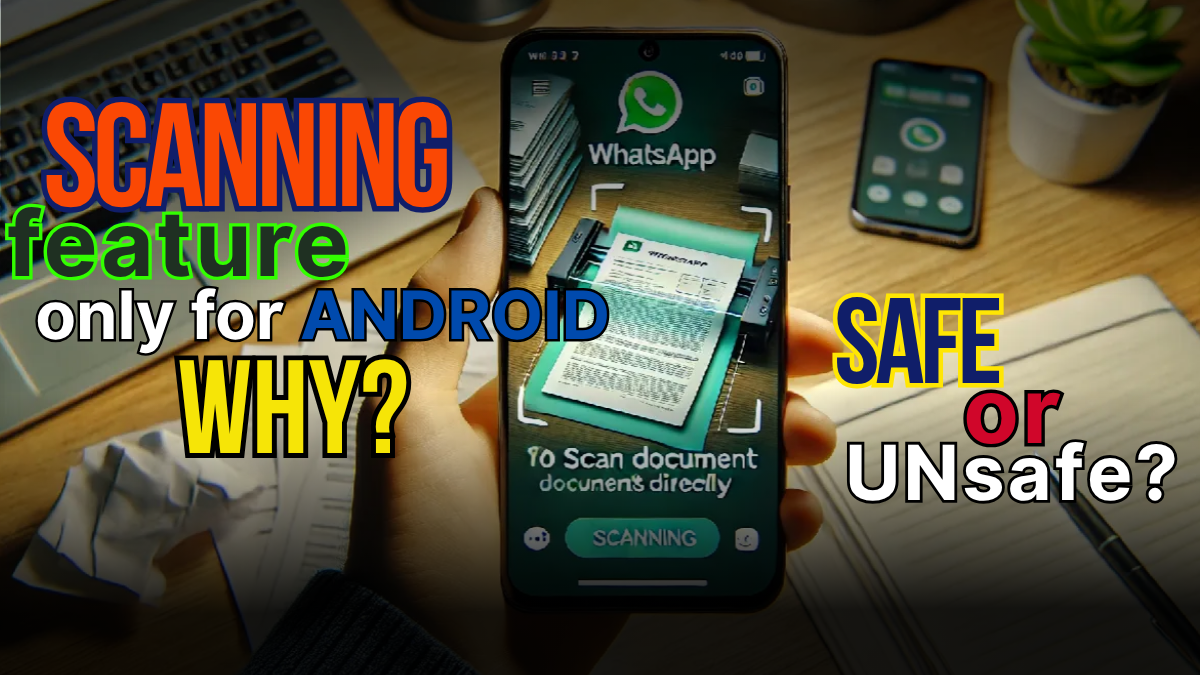
Why is WhatsApp Introducing Document Scanning?
Document scanning has become a vital part of our digital routines. Whether it’s emailing signed contracts, submitting scanned IDs, or quickly sharing handwritten notes, the need for reliable mobile scanning tools is undeniable. WhatsApp aims to streamline this by integrating a native scanning feature into its platform.
The new feature allows users to scan physical documents using their phone’s camera, convert them to PDF format, and send them instantly via private or group chats. By incorporating this capability, WhatsApp is making it easier than ever to manage document-sharing tasks without needing a separate app.
Features of WhatsApp’s Document Scanning Tool
1. Seamless Integration Within WhatsApp
Instead of switching to external apps for scanning, the tool is built directly into WhatsApp. Users can access the “Scan Document” option alongside “Browse Documents” and “Choose from Gallery” in the attachment menu.
2. Two Capture Modes
Users have the flexibility to choose between:
-
- Manual Mode: Provides complete control over the scanning process, ideal for when lighting adjustments or precise positioning are needed.
- Automatic Mode: Detects document edges and captures the scan automatically, saving time and effort.
3. Built-in PDF Conversion
After capturing a document, WhatsApp processes the scan locally on the device and converts it into a share-ready PDF file. This eliminates the need for additional formatting and ensures speed and privacy.
4. Secure On-Device Processing
The entire scanning and conversion workflow takes place locally on your phone, leveraging Android’s built-in APIs. This ensures better privacy and minimal reliance on external servers.
How to Use the Document Scanning Feature on WhatsApp
If you’re a beta tester with the latest WhatsApp update (Android version 2.25.19.21), here’s how to use the document scanning feature:
- Open a Chat
Navigate to any chat where you need to share a document.
- Select ‘Scan Document’
From the attachment menu, choose the new “Scan Document” option.
- Position Your Document
Use the phone’s camera to align the document correctly in the live preview.
- Choose a Capture Mode
Opt for manual or automatic capture, depending on your preference.
- Convert and Share
Once the scan is captured, WhatsApp will process it into a PDF, ready for immediate sharing.
This intuitive process ensures a quick, hassle-free experience for users.
Who Benefits Most from This Feature?
This feature is a game-changer for several groups:
- Students can share class notes or assignments quickly.
- Professionals will find it useful for sending contracts, signed documents, and reports.
- Frequent Travelers can scan and share essential travel documents like tickets and IDs on the go.
Why This Feature Matters
The launch of WhatsApp’s document scanning tool underscores its ambition to be more than just a messaging app. By incorporating features that enhance productivity, WhatsApp becomes a comprehensive utility for communication and collaboration.
- Efficiency Boost
The built-in tool reduces the steps needed for document sharing, minimizing the time spent juggling multiple apps.
- Reduced App Clutter
There’s no need to install third-party document scanners anymore, which saves storage space on devices.
- Enhanced Privacy
With all scanning and conversion tasks happening locally, users can feel secure knowing their data isn’t being sent to external platforms.
Future Rollouts and Updates
Currently, the feature is available to select Android beta testers. WhatsApp plans to expand access gradually over the coming weeks. If you haven’t received the update, keep an eye on the Google Play Store for updates to the app.
What’s Next? WhatsApp’s Push Toward Productivity
This document scanning update follows other enhancements in WhatsApp’s arsenal, including:
-
- AI-powered chat summaries.
- Improved group collaboration features.
- Enhanced file-sharing capabilities.
WhatsApp is steadily evolving to cater to both personal and professional communication needs, positioning itself as a frontrunner in productivity tools.
Time to Test It Out!
With the introduction of document scanning, WhatsApp is proving it’s more than just a messaging app. It’s becoming an essential tool in our digital lives, streamlining everyday tasks.
If you’re a beta tester, try out the feature today and experience its convenience. For everyone else, the wait won’t be long as WhatsApp continues to roll this out to more users. The next time you need to scan a document quickly, it’ll be just a tap away!
FAQs About WhatsApp New Feature
1. How do I access the document scanning feature in WhatsApp?
A. If you’re part of the beta program, the document scanning feature can be accessed directly through the chat interface by tapping on the attachment icon and selecting the ‘Scan Document’ option. For non-beta users, this feature will become available as it rolls out more widely.
2. What types of documents can I scan using this feature?
A. You can scan various types of documents, such as bills, receipts, handwritten notes, or printed forms, and convert them into PDF files for easy sharing.
3. Is the document scanning feature available on iOS devices?
A. Currently, the document scanning feature is exclusive to Android devices. There has been no confirmation yet about its availability on iOS.
4. Are there any storage limitations for scanned documents?
A. Scanned documents saved as PDFs adhere to the app’s standard file size limits for sharing, so files under 100 MB can be easily sent.
5. Is there a way to edit scanned documents within WhatsApp?
A. While WhatsApp enables basic adjustments like cropping and changing the orientation of your scans, advanced edits may require using third-party apps.
6. Do I need an internet connection to use the scanning feature?
A. No, scanning documents can be done offline. However, an internet connection is required to share the scanned documents via WhatsApp.
Click HERE For More!!